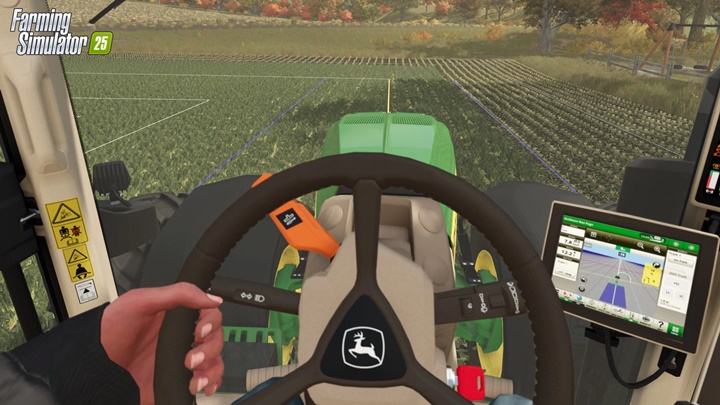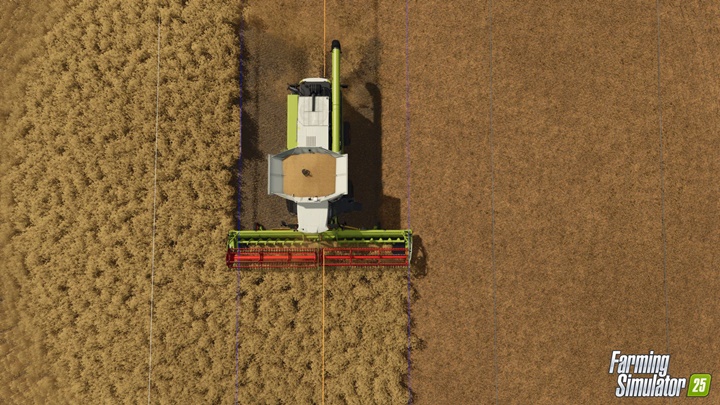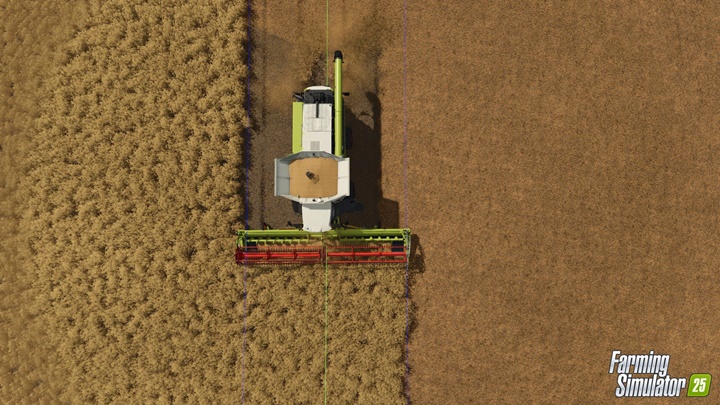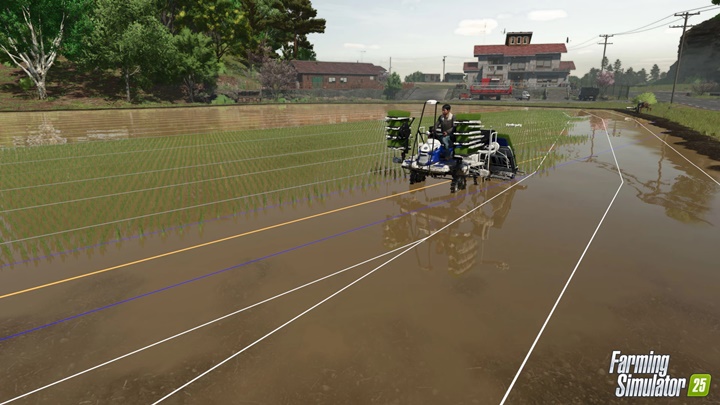Steering Assist (GPS) & AI Workers

Need helping hands on the fields? Or, let’s say, assistance. Not only have we reworked the AI helpers to be more precise and reliable, every vehicle can now use a GPS-driven steering assistant to farm smarter, not harder. Unless you want to be old-school. The choice is yours.
Farming Simulator 25 is only days away! There’s still time to pre-order which gets you the MacDon Pack! The game will be available for PC, PS5, and Xbox Series X/S on November 12th.
Smarter Helpers
Pressing the key to activate an AI worker will instantly let a hired hand take over, as before. Holding the button will offer you some additional settings, however.
The first of two modes, “AI worker”, is dedicated to the functionality of your virtual helper. The ideal settings are already preselected and depending on the size and shape of the field, you can preview how exactly he will operate.
Working Width is based on the tool of the respective action that should be performed. If multiple tools are attached, you can customize the width to take overlaps into account.
Number of Headlands is set based on the machine and action, but can be changed, too.
Work the Headlands tells your helping hand if the defined area should be handled like the rest of the field (therefore cultivated, harvested, etc.) or just defined as lanes to turn vehicles, for example.
Start with defines if the worker will start with creating the headland first (e.g. when harvesting to not unnecessarily destroy crops, or last when cultivating or plowing).
Skip lines orders the helper to leave some more room between the lines, which gives you some room to operate your own machines in between, for example.
When the AI worker starts, he will choose the best direction of operating his machines in addition to the settings. He will always prioritize working within the borders of a field.
Assisted Steering
Want to operate the machines yourself instead of paying an AI worker to do the job for you? You can do that – with every tractor in the game, as it’s possible to just retrofit older models with GPS functionality. Convenient, isn’t it?
Switching from the AI Worker tab to the Steering Assist, a few other settings become available that allow you to customize how the field is handled by the steering assistant.
Working Width is again set in accordance with the tools used.
Number of Headlands is also customizable and automatically set to the selected tool.
Work Direction can be changed in degrees. In case you want to operate in a direction where you don’t look at the sun at noon or something like that.
Side Offset can be changed in case you have tools attached with an offset, like certain mowers, for example.
Show Lines enables or disables the 3D lines you can see live on the field, whether you operate in third-person view or look onto the soil from within the cabin.
With the live display of the lines, you can always see what’s happening when operating the machine. The HUD will display a “ready” indicator as part of the dashboard when you have aligned the machine to a line and can start.
A selected line is displayed in orange and will turn green as soon as you begin to drive. Meanwhile, the working width of your machine is depicted in blue lines. All lines still to do are displayed in white. They’re greyed out as soon as they’re done.